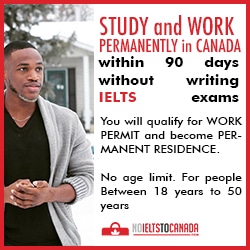First, we are describing two very simple ways of
transferring all the data from your old Moto phone to your Galaxy Note
8.
Are you one of the proud owners of the latest Samsung Galaxy Note 8?
Congratulations on the new acquisition. But now do not worry about the
time and effort that goes into transferring data from your old phone to
the new one. Technology has made everything very easy. There are many
ways of doing it. First, we will speak about the Smart Switch Mobile.
The new gadget from Samsung comes with a built-in feature which makes
the data transfer a very easy exercise that takes a few minutes and
hardly any effort. A very useful application Smart Switch Mobile is
already preloaded on Galaxy Note 8.
This allows you the freedom to move all the content from your Moto phone, with an Android operating system, including contacts, videos, photos, calendar reminders, notes, and messages etc. to your new Galaxy device. It can transmit the content stored both on the device and from its SD card.
Download and install the app on your computer. Run it and then opt for Phone to Phone transfer.
So you can see that there are many quick and easy ways of transferring the data to your new gadget, Samsung Galaxy Note 8 from the old one. Once all the data has been transferred completely, erase the old mobile data so that it is not misused by anyone. Enjoy the new gadget with élan and with all your data intact.
This allows you the freedom to move all the content from your Moto phone, with an Android operating system, including contacts, videos, photos, calendar reminders, notes, and messages etc. to your new Galaxy device. It can transmit the content stored both on the device and from its SD card.
To transfer data,
- First, ensure that both the devices have a minimum of 500 MB free space in their internal memory.
- If a wired link is being used for the data transfer, then the USB wire should be a compatible one and the old device should have the specific port for MTB USB cable.
- You can also use the wireless technique to transfer all the files if your Moto phone has the latest operating system.
- The app should be allowed to access information from the old phone, including contacts, storage, calendar, SMS data etc. You can change the status of permissions on the new mobile once the new device has received all the data and is updated.
Download and install the app on your computer. Run it and then opt for Phone to Phone transfer.
- Now connect your Moto Phone and the Galaxy Note 8 to the computer, with their respective cables.
- You need to check the position of the phones on the screen. The new phone should be on the right side so that it is clear that the information is being transferred from the old one. You need to ensure that the data is going from the source to the new gadget
- Once both the phones are properly connected. Then you can see the display showing all the information on the old phone.
- You can select all the data, one by one, that you want to transfer to the new gadget. For example, if you want to transfer only contacts to be transmitted then choose only that. The same way you can choose whatever data you want to transfer.
- Do not disconnect or switch off any device while the transfer is in progress.
- Once the entire process is over. You can check the data on the new device and then stop the process and disconnect the two mobiles.
- You can erase the old mobile data if you want to use it for some other purpose.
There is another easy option.
- With Moto and Galaxy Note 8, you have two phones which run on similar operating systems. So now you have the similar android operating system, on both the mobiles.
- You need to take a backup of all your data on the Google drive. You will have access to all the data like contacts, downloaded files, calendar reminders, pictures and almost everything.
- Once the new gadget is started, all you have to do is to log in to your Google account and start the installation of all the apps. All the backed up data will immediately get transferred to your new mobile.
So you can see that there are many quick and easy ways of transferring the data to your new gadget, Samsung Galaxy Note 8 from the old one. Once all the data has been transferred completely, erase the old mobile data so that it is not misused by anyone. Enjoy the new gadget with élan and with all your data intact.