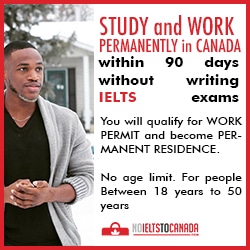Good news to all Tecno Phantom 6 plus who have been wishing, waiting and hoping to have a test and feel of Android Nougat on their phantom 6 plus smartphone. Just as promised, Tecno has finally unleashed official Android Nougat 7.1.1 OTA update for its beastly Tecno Phantom 6 plus. If you ask me, the update is very cool and superb and even more than what phantom 6 plus users expected. Phantom 6 plus users can now enjoy all the features of Nougat OS they must have read about or seen from other device running Nougat. Now that the long awaited nougat update for tecno phantom 6 plus is here, keep reading to see how to update tecno phantom 6 plus to official nougat 7.1.1 OS to enjoy all features of nougat.

Some hours ago, TecnoMobile pushed Android nougat 7.1.1 update and
Over The Air (OTA) update to the Tecno Phantom 6 Plus update from
Marshmallow. The Build Number of the Tecno Phantom 6 Plus (A9) Android
Nougat update is A9-H971A-N1-170725V72, making it the first Tecno phone
to receive Nougat version update and the second Tecno Android phone to
receive a version update after Tecno Camon C
How To Update Tecno phantom 6 plus to Android Nougat 7.1.1
Before attempting to update your Tecno phantom 6 plus phone to the
latest nougat 7.1.1 update, ensure your phone is not rooted and custom
recovery installed. I’m sure by now most users of the phantom 6 plus
must have rooted their phone to get the best out of it. If you are to
update or upgrade your device to the latest Os, you must unroot and
return back to stock recovery in order to avoid bricking or crashing
your phone during the upgrade.
How Do You Upgrade Your Tecno Phantom 6 Plus To Official Nougat
7.1.1 Update? Granted Your Phone Is Not Rooted And Custom Recovery
Installed. Updating Your Phone To The Latest Nougat Update Is As Simple
As ABC And Goes Like This:
- Turn-on your mobile data or wifi (you must have up to 2gb data)
- Go to your phone settings and scroll down to “about” and enter
- In “about”, simply click on ” system update” and check for OTA release
- Once you’ve seen the nougat update, click on it to begin downloading
- After downloading, proceed to install
- At this point, all you have to do is sit, wait and relax for the nougat update to be installed your device
- After installation, your device will reboot and nougat will be up and running smiling at you