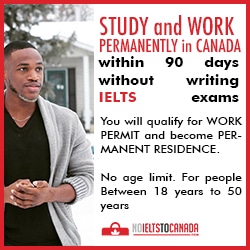Whatsapp status update is one of the greatest features of the social media giant. But many find it challenging on how to save whatsapp status photos and videos of other users on android devices. Whatsapp is the most popular social chat app in the world with many features.
Recently, whatsapp got an update which enables users to update their statuses with photos or short videos. That's very exciting isn't it? Well, this update is limited because it is only possible to view whatsapp contacts status photos and video updates without saving or downloading to android gallery. This is a very serious issue faced by many whatsapp fans. Luckily, there is a way to save whatsapp videos and photos status updates of whatsapp contacts on android.
You don't need to crack your head out on how to save photos and video whatsapp status updates on android devices. Below is a step by step guide on saving pictures and photos from whatsapp statuses of your contacts. Image illustrations are attached for unambiguous guide.
Recently, whatsapp got an update which enables users to update their statuses with photos or short videos. That's very exciting isn't it? Well, this update is limited because it is only possible to view whatsapp contacts status photos and video updates without saving or downloading to android gallery. This is a very serious issue faced by many whatsapp fans. Luckily, there is a way to save whatsapp videos and photos status updates of whatsapp contacts on android.
HOW TO SAVE WHATSAPP STATUS PHOTOS AND VIDEOS TO ANDROID DEVICE GALLERY
You don't need to crack your head out on how to save photos and video whatsapp status updates on android devices. Below is a step by step guide on saving pictures and photos from whatsapp statuses of your contacts. Image illustrations are attached for unambiguous guide.
Requirements
- a. Android file manager. Note: I am using default android file manager for this tutorial.
- You need to view the whatsapp status(es) you wan't save, be it photos or videos.
- You should have the knowledge of the drive where files on whatsapp are saved in your device; internal storage or sd card.
2. Click open icon on your device and select "show hidden files."
3. Open the folder titled "media."
3. Open the folder titled "media."
4. You'll see a folder that was initially hidden with the title ".statuses." This is where all your viewed whatsapp
statuses are temporarily saved. Open the folder. You'll find photos and videos here which are status updates of your whatsapp contacts.
5. Hold one of the files, highlight or select the ones you want save or click select all to mark all files.
6. Just below, click the copy icon (label no.6 below).
7. Locate the folder you want to save the files and click the paste icon( labelled no.7 below).
Way to go! You just saved your contacts' whatsapp status updates to your android device. Hope you guys enjoyed the tutorials.
Have any question? Drop it below. kindly share this article to your social media.