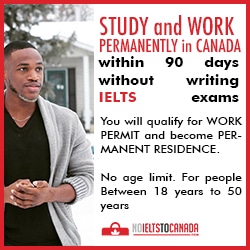iPhone X contains the technology True Tone, which used to be only on
the iPad Pro. The function adjusts the screen colors to fit the
situation. In a well-lit room, the screen will turn yellow, but you
probably will not even notice it.
There is a possibility that you will not like the True Tone function
(like Night Shift). In this case, it can be turned off for a while or
for good.
White is not always the same white. He has his own temperature. When white gives blue (as on a winter evening), its temperature is low. When white gives yellow (like a summer evening), its temperature is higher.
Devices without True Tone technology always display white the same. For example, if you are reading a book on the phone, the screen will look white at home under the lamp, but on the street in the summer day, the same screen will be too blue.
True Tone eliminates this difference. With it, the device adapts to the lighting and makes the white the way it should be. Indoors, outdoors, in summer, in winter, under a lamp, etc. – white always remains white.
Step 2: Click on the brightness slider using the 3D Touch.
Step 3: Click on the Ture Tone icon.
Step 2: Click on the radio button next to True Tone.
How True Tone Works
True Tone – a technology that adapts the screen of the device for lighting. With it, colors are less dependent on your environment.White is not always the same white. He has his own temperature. When white gives blue (as on a winter evening), its temperature is low. When white gives yellow (like a summer evening), its temperature is higher.
Devices without True Tone technology always display white the same. For example, if you are reading a book on the phone, the screen will look white at home under the lamp, but on the street in the summer day, the same screen will be too blue.
True Tone eliminates this difference. With it, the device adapts to the lighting and makes the white the way it should be. Indoors, outdoors, in summer, in winter, under a lamp, etc. – white always remains white.
Disable True Tone in the Management Point
Step 1: Open the Control Point.Step 2: Click on the brightness slider using the 3D Touch.
Step 3: Click on the Ture Tone icon.
Disable True Tone completely
Step 1: Open the Settings and go to the Display and Brightness.Step 2: Click on the radio button next to True Tone.
How to create archives on iPhone and iPad with iOS 11