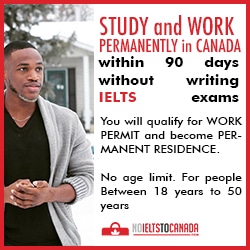Need to temporarily disable Face ID? This is possible, and not even in one way.
Note that these methods do not disable Face ID at all, but only for a
while, until you enter a password. If you want to completely disable
Face ID, you need to do this through Settings. But now not about this,
we will talk about temporary ways.
There are several ways to temporarily disable Face ID. Some you can use intentionally, while others are triggered automatically.
There are several ways to temporarily disable Face ID. Some you can use intentionally, while others are triggered automatically.
How to temporarily disable Face ID
The easiest way is to do this by pressing the buttons.- Hold one of the Volume buttons simultaneously with the Side button for a couple of seconds until the Shutdown screen appears, the Med- ward and the Emergency Call are SOS.
- As soon as the screen appears, release the buttons.
- Click “Cancel” to close this screen and thereby disable Face ID.
Other ways to temporarily disable Face ID
According to Apple, Face ID itself can be switched off for a
while. This can also be used. For example, you can bring your phone to
someone else’s face several times until Face ID turns off and does not
require a password.
As we mentioned above, Face ID can be completely disabled in Settings> Face ID by clicking on the radio button. However, this should not be done. If you turn off Face ID, you will have to enter your password each time to unlock your phone.
- Make 5 unsuccessful attempts to unlock the phone, and after that Face ID will turn off.
- Restart your iPhone X or turn off the previously disabled one.
- Do not touch your smartphone for more than 48 hours.
- Lock iPhone X through Find
- Do not use the password on the iPhone X 6 and a half days, and Face ID 4 hours.
As we mentioned above, Face ID can be completely disabled in Settings> Face ID by clicking on the radio button. However, this should not be done. If you turn off Face ID, you will have to enter your password each time to unlock your phone.