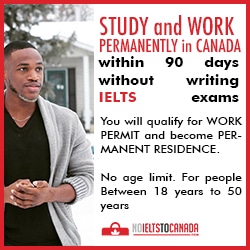I'll show you guys how to recover deleted files from lost.dir on sd card or external storage with Es file explorer. Often times files can get missing on android devices due to errors from sd card or internal storage. It can be quite frustrating in failed attempts to recovering files from lost.dir because some of the missing files may be important such as your birthday pictures or videos, documents and other files. That was exactly my case. I tried moving files between a computer and my android phone but their was an issue along the line. All the files in that particular folder got missing.
In my quest to restore files from lost dir android, i noticed some files in "LOST.DIR" folder of the sd card that had the issue through default android file manager.
Secondly, each file in "LOST.DIR" folder were of different sizes ranging from largest to smallest. I thought to
myself these might be my files, but not too sure though. Each file was named with numbers for example; "310293" with no extension. I had to add ".mp4" extension to one of the files with large memory because most of my lost files were videos and a couple of pictures.
Luckily, a video thumbnail appear on the renamed file and it was one of the lost files. I was overwhelmed with joy, but it wasn't over.
Renaming and adding extensions to the files one after the other is a herculean task especially if you have a huge number of files (i had about 530 files in the LOST.DIR folder). I had to figure out how to rename each file and add extensions simultaneously.
After combing through the internet, i found an android application called ES File explorer, a very popular file manager which might be installed in your device. ES File explorer is a very powerful software
that became a remedy to my challenge. I'll walk you guys through on how to recover lost/missing files from from LOST.DIR using ES file explorer.
Follow these simple steps to recover your missing files from LOST.DIR folder. I embedded pictures to give eloquent illustration.
1. Download Es file explorer. If you already have one installed, simply launch the app.
2. Navigate to the storage location where you have your missing or lost files were located.
3. Scroll to a folder named "LOST.DIR" and open it.
4. You'll find files with names as numbers e.g "3028842"
5. Hold one of the files to mark a single file. Just above, you'll see an option to select all. Select this option.
6. After highlighting all files, click the rename icon just below.
7. A popup with the title "Batch rename" will appear as pictured below.
7a. In the first empty field (input new name), type any name you want. In my case i typed lost.
7b. In the second field (start number), input a number like 1, 01, 001 etc.
7c. Skip the third field to the fourth titled "rename extension name." Type any extension you want, for example ".mp4" (i used .jpg for photos) if you want to recover video files first.
Remember to add a dot "." before extension name. After doing the above, click ok to start renaming and adding extensions simultaneously.
In my case, i used .jpg extension to recover photos first. After renaming and adding extensions, the files which are photos were filtered out. As you can see below, not all files have thumbnails.
The files with broken thumbnails are definitely not pictures. The next step is to move the renamed files or photos from LOST.DIR to a folder of you choice. To do this;
8a. Highlight the files without broken thumbnails.
8b. Click more just below
8c. Click "move to"
8d. Choose the folder of your choice and click other to move the files.
Now all the photos have been recovered. To recover video files, repeat step 5 to 8, this time adding a .mp4 extension. You can recover any lost or missing file by adding relevant extensions for example .mp3, .mp4, .jpg etc.
The disadvantage with this method of recovering lost files from lost.dir is the fact that you can not obtain the files with their original names.
But on the bright side, you won't lose anything. I'll keep researching on how to recover files from LOST.DIR with their original names.
Kindly share to social media and keep visiting for more updates. Don't forget to drop your comments below. Love you guys!
In my quest to restore files from lost dir android, i noticed some files in "LOST.DIR" folder of the sd card that had the issue through default android file manager.
Secondly, each file in "LOST.DIR" folder were of different sizes ranging from largest to smallest. I thought to
myself these might be my files, but not too sure though. Each file was named with numbers for example; "310293" with no extension. I had to add ".mp4" extension to one of the files with large memory because most of my lost files were videos and a couple of pictures.
Luckily, a video thumbnail appear on the renamed file and it was one of the lost files. I was overwhelmed with joy, but it wasn't over.
Renaming and adding extensions to the files one after the other is a herculean task especially if you have a huge number of files (i had about 530 files in the LOST.DIR folder). I had to figure out how to rename each file and add extensions simultaneously.
After combing through the internet, i found an android application called ES File explorer, a very popular file manager which might be installed in your device. ES File explorer is a very powerful software
that became a remedy to my challenge. I'll walk you guys through on how to recover lost/missing files from from LOST.DIR using ES file explorer.
How to Recover lost files from LOST.DIR with ES file explorer on android
Follow these simple steps to recover your missing files from LOST.DIR folder. I embedded pictures to give eloquent illustration.
1. Download Es file explorer. If you already have one installed, simply launch the app.
2. Navigate to the storage location where you have your missing or lost files were located.
3. Scroll to a folder named "LOST.DIR" and open it.
4. You'll find files with names as numbers e.g "3028842"
5. Hold one of the files to mark a single file. Just above, you'll see an option to select all. Select this option.
6. After highlighting all files, click the rename icon just below.
7. A popup with the title "Batch rename" will appear as pictured below.
7a. In the first empty field (input new name), type any name you want. In my case i typed lost.
7b. In the second field (start number), input a number like 1, 01, 001 etc.
7c. Skip the third field to the fourth titled "rename extension name." Type any extension you want, for example ".mp4" (i used .jpg for photos) if you want to recover video files first.
In my case, i used .jpg extension to recover photos first. After renaming and adding extensions, the files which are photos were filtered out. As you can see below, not all files have thumbnails.
The files with broken thumbnails are definitely not pictures. The next step is to move the renamed files or photos from LOST.DIR to a folder of you choice. To do this;
8a. Highlight the files without broken thumbnails.
8b. Click more just below
8c. Click "move to"
8d. Choose the folder of your choice and click other to move the files.
Now all the photos have been recovered. To recover video files, repeat step 5 to 8, this time adding a .mp4 extension. You can recover any lost or missing file by adding relevant extensions for example .mp3, .mp4, .jpg etc.
The disadvantage with this method of recovering lost files from lost.dir is the fact that you can not obtain the files with their original names.
But on the bright side, you won't lose anything. I'll keep researching on how to recover files from LOST.DIR with their original names.
Kindly share to social media and keep visiting for more updates. Don't forget to drop your comments below. Love you guys!