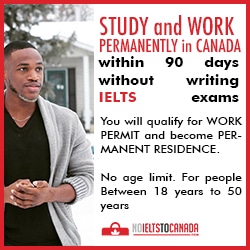Today we will discussion non how to back and restore rom with custom
recovery you will be surprise that many guys using android still don't
know how to back up restore rom with recovery many of of my fans send
ask me that question on facebook and whatsapp so i decide to write
tutorial on it.
Android is one funny device that prong to brick/risk all time i meet
people that got suck at their phone logo you will imagine what causes it
some just off their to on back and they stuck other while updating app
they just reboot to get stuck but with custom recovery installed on your
phone with your backup you can save yourself that stress of taking the
phone for repair. As a reminded to you when flashing mods or ROMs, you
are the only one responsible for anything you have done on your android
device. Tweaking a stock android software corresponds the risk from
which you are the only one to decide whether to take the risk and
continue or not with your backup you restore the phone back and continue
enjoying your smartphone.
How to backup ROM
Thanks to ClockworkMod (CWM) recovery
 |
| LILIPUTING |
Now, I am inspired to share the easiest and the mostly-used method of creating a backup ROM, how to do it and restore it on any circumstances. Follow the guides below:
Disclaimer: Always flash at your own risk.
Things you need:
Rooted android device - If you have not root, follow this guide on how to root.
How-To-Root-Any-Android-With-IROOT
CWM recovery installed in the device
HOW TO INSTALL CUSTOM REVOCRY ON ANDROID DEVICES
1. Reboot android device to CWM Recovery mode. You can use mobileuncle Tools to reboot your device to recovery or the combo keys (POWER BUTTON + VOLUME UP) when the phone is off which varies from device.
2. When in recovery mode go to backup and restore.
3. Select Backup.
4. Wait until the device is done backing up, it will state Backup complete
5. Done. Reboot normally and the backup will be stored on the device storage /sdcard/clockworkmod/backup/(backupdateandtime-folder)
6. Check the backup folder and Copy the backup to your computer and put it to somewhere safe.
Note: Try to do backup always because backup of 7 days ago and backup of today are different by different i mean the information stored in the them are different your new chat, message contact and other things.
How To Restore Backup ROM With CWM Recovery
1. Copy the backup you stored in your systerm and Put it in ClockworkMod folder from the root of Sdcard "/sdcard/clockworkmod/(paste the backup folder here)"
2. Reboot android device to CWM Recovery mode. You can use mobileuncle Tools to reboot your device to recovery or the combo keys (POWER BUTTON + VOLUME UP) when the phone is off which varies from device.
3. When in recovery mode go to backup and restore.
4. Select Restore. Find the backup that you wish to restore, /sdcard/clockworkmod/(the backup folder)
5. Wait until the device is done backing up, it will state Restore complete..
6. Done. Reboot normally.
I hope this helps and will reduce your worries when flashing something and trying out mods.
Good luck.
Good luck.