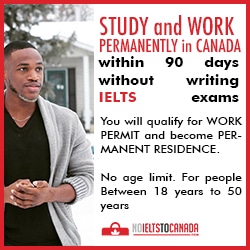|
| Android speed booster |
After installing and launching Taskiller, you'll see a full list of currently running apps (with their thumbnails), as well as the amount of RAM each app is consuming, and the remaining RAM in your device. You can simply click on one of them to 'kill' the application instantly. For your convenience, TasKiller is also available in Widgets to be easily accessible through your phone home screen. It comes in three different formats. The task bars "Task Bar" and "mini Task Bar" (which would display the thumbnails of the running apps). The third widget named "TasKiller" take the form of a button. It will display the number of applications opened simultaneously and will turn dark red when you have exceeded the limit of 6. More radical, they will take care to close all the processes and services with a single tap.
However, you can still protect important applications from getting killed (I disabled Whatsapp, Facebook and my browsers from getting killed on my phone). To do this, tap and hold an icon and select "ignore". As for preferences, you will be able to manage and reset the list of exclusion and even more interesting, to activate the automatic killing of all applications when the phone enters standby. On the same principle, you can disable automatic start of unnecessary applications from boot. This feature will prove very effective to bypass the unnecessary launch programs on every reboot, provided you have carefully protected softwares essential to the proper functioning of your android device..
Note: Before "killing" an application, be sure to save your work.