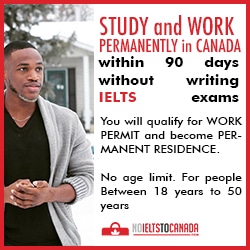But game cheats made difficult games easy. GTA III celebrated their 10 years anniversary with some cool cheats to make things easy. Despite the GTA III cheat codes, the time issue wasn't solved. I applied all the cheat codes i could think of but i couldn't alter the time. Initially, i tried to stop the time from counting down but it wasn't possible. I decided to try and slow down the speed of the time counter but i couldn't. All i could do was to slow down the entire game speed which has no effect on the timer. You may experience different similiar issues as mine. But am sure cheat codes can go a long way to ease the difficulty of the game. Just like GTA III, i can evade the police, get as much cars, weapons and cash as i need. This is an advantage of course.
The sad news is since android phones don't have keyboard unlike PC, it really makes using cheats on android phones almost impossible. That means a virtual keyboard is needed to input these cheat codes during game play. This virtual keyboard is scarce among android phones. Although some higher android devices has a virtual keyboard pre-installed on them. If your phone is among such category, you can just hold the menu button while playing the game and the virtual keyboard will pop-up. Then you can input the cheat codes. Many people can't afford such devices, that is, they are financially incapable to purchase those devices.
Am among this category. My device doesn't have a pre-installed virtual keyboard. Initially, when I started having difficulties while playing GTA III, I went after cheat codes. Having found the cheat codes, the issue became how to input them during gameplay. Normally, you can only use android keyboard while dialing a number, sending text messages by either using the default message software or with applications like facebook, whatsapp etc. But you can't use the android keyboard while playing games. This was really a big problem for me. I searched the web over and over but i couldn't find any solution. One day, i was searching google playstore when i saw an application; 'game keyboard'. Literally from the name of the application, I knew it should be used to type words while playing a game. I wasn't sure though. I decided to try it out. I installed the game keyboard and I was required to set a dedicated key to call up the app. I selected the upper volume button of my phone. Then i went to my phone settings and selected game keyboard as my default input software. I launched GTA III and started playing the game, then i pressed the upper volume key and the game keyboard popped up. I typed a cheat code and it worked. Wow!!! My heart was filled with felicity. I started enjoying cheat codes on my android phone.
One good thing about the app is you can use it just like other keyboards. It can be used to send messages, etc. Not only that, it is very swift and responsive unlike some pre-installed keyboards where you will have to press a button twice before it will carryout its effect. You can download game keyboard here.
You have to set up the keyboard and assign a dedicated button to call it up during gameplay. You also have to make it your default keyboard by locating;
- Settings
- Language and Input
- Select game keyboard as your default input .
NOTE : You can only use physical buttons such as the volume keys to call up the game keyboard. Therefore, the application can only allow you to select physical buttons as call up keys.
As stated earlier, game cheats require keyboard because you have to input the cheat codes using a keyboard. Game keyboard made the use of game cheats possible on android devices because the cheat
will be useless if you can't input it on your device during gameplay. Download the app below;
DOWNLOAD LINK :