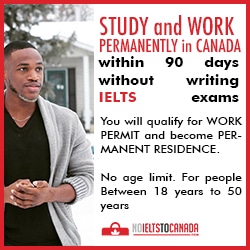IPhone X officially came out, and all Twitter filled the hashtag #AnimojiKaraoke. In
karaoke videos with Animoji, you just move your lips to your favourite
songs with your favourite Animoji, which repeats all of your facial
movements. Such videos are very fun to do and watch.
If you also want to record your karaoke videos from Animoji, follow the instructions below to learn how to create karaoke videos from animoji on iphone x.
Also Read: Add virtual home button on iphone X

Videos from Animoji can be recorded only in Messages. Go into any dialogue and select the Animoiji icon in the bottom panel. Then select the character. Do not switch to a full-scale version of the application, otherwise, it will be more difficult to edit the video.
You can record video through the Messaging application itself, but it will be a maximum of 10 seconds. If you want the video to be longer, use the iOS 11 Recording screen function.
When the video from Animoji is ready, you will have to add music. If you have a Mac, then you can use the iMovie program. Add a video and a track to it. Synchronize the music with the video sequence by dragging it to the desired places.
Export the video, and that’s it! Now you can share it on any social network.
Also Read: Add virtual home button on iphone X
Step 1: Select a song
Of course first, you need to select a track. When you do this, download it, but not on the iPhone, but on another device. When you record karaoke videos from Animoji, the music will need to be enabled on another device, because the Animoji function will automatically turn off the audio on the iPhone X.Step 2: Record the video from Animoji

Videos from Animoji can be recorded only in Messages. Go into any dialogue and select the Animoiji icon in the bottom panel. Then select the character. Do not switch to a full-scale version of the application, otherwise, it will be more difficult to edit the video.
You can record video through the Messaging application itself, but it will be a maximum of 10 seconds. If you want the video to be longer, use the iOS 11 Recording screen function.
Step 3: Edit the video
When the video from Animoji is ready, you will have to add music. If you have a Mac, then you can use the iMovie program. Add a video and a track to it. Synchronize the music with the video sequence by dragging it to the desired places.
Export the video, and that’s it! Now you can share it on any social network.