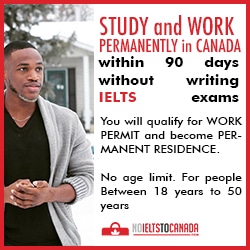The verdict is final: Face ID is
cool. Yes, the technology is slower than the Touch ID, but when it
works properly, you do not even notice it. In a way, she’s like
magic. And this is still the first generation of the system. Remember
how slowly the first generation Touch ID worked? So it has its own
nuances and bugs, like any other new technology.
Face ID works fine in 90% of cases. If the other 10% are very
frustrating, try following the tips listed below. Perhaps they will
improve the work of Face ID for you.
Here’s what you need to do instead: immediately swipe the screen from bottom to top, and by the time the main screen opens, the phone will be unlocked. Face ID is designed so that you do not notice it at all. And usually, it is.
After a week of tests, we can accurately say that this way of unlocking is the fastest.
Perhaps in this way, Apple is trying to save the battery, but if you just look at the screen and do nothing, the phone seldom unlocks itself.
If the phone is on the table, or if the display does not turn on when you lift it, just tap the bottom of the screen and immediately move your finger up. You will very quickly unlock the phone.
The easiest way for an unsuccessful attempt at authentication is not to change the angle, but simply to push the phone further away from the person or vice versa.
Go to Settings -> General -> Universal access -> Face ID and passcode and turn off the option Require attention for Face ID.
Now Face ID will work even when you do not look at the display. However, this increases the risk that someone else will be able to enter your phone when you are sleeping or just do not look at it.
If the Face ID authentication fails, do not try to re-enter it, but instead enter the password. When you enter a password, Face ID learns and remembers your face.
Many Face ID does not work very well when the lock screen is open. If you immediately navigate the screen, everything works fine. In this connection, problems arise. For example, the inability to quickly see the contents of their notifications on the lock screen.
To solve the problem, go to Settings -> Notifications -> Show thumbnails -> Always .
Now, to view the content of notifications, you do not need to use Face ID.
Go to Settings -> Face ID and passcode, and then there is the Reset Face ID. After that, configure the technology again, crawling your face twice.
10 tips on Face ID for iPhone X owners
1. Do not wait for the animation of the castle
If you just look at the locked screen and wait for the lock animation to finish, the unlock process will be very long.Here’s what you need to do instead: immediately swipe the screen from bottom to top, and by the time the main screen opens, the phone will be unlocked. Face ID is designed so that you do not notice it at all. And usually, it is.
After a week of tests, we can accurately say that this way of unlocking is the fastest.
Perhaps in this way, Apple is trying to save the battery, but if you just look at the screen and do nothing, the phone seldom unlocks itself.
2. Quick method: touch and swap with one motion
The fastest method of using Face ID is by tapping. Do not even have to reach the side button to activate the screen.If the phone is on the table, or if the display does not turn on when you lift it, just tap the bottom of the screen and immediately move your finger up. You will very quickly unlock the phone.
3. Hold the iPhone at a distance of 25-50 cm
The best Face ID works if you hold the phone at a distance of 25-50cm from your face. If this is too far for you, bring the phone closer or change the angle. When you are in bed and keep your smartphone too close to your face, technology is unlikely to work.The easiest way for an unsuccessful attempt at authentication is not to change the angle, but simply to push the phone further away from the person or vice versa.
4. Pay attention to the purity of TrueDepth sensors
Over time, the area of the screen on which the sensors (the recess) is located, can be covered with dust. Especially if you are wearing a phone in a case. From time to time, wipe the display with a microfiber cloth.5. Turn off attention recognition
If you often have to unlock your iPhone X without looking at it: in the car, when it is on the table, etc., turn off attention recognition.Now Face ID will work even when you do not look at the display. However, this increases the risk that someone else will be able to enter your phone when you are sleeping or just do not look at it.
6. Avoid sun glasses
Some sunglasses do not pass the infrared light, which is used by the Face ID for attention recognition. If you often wear such glasses in connection with the work, it is better to disable this function (it is mentioned above).7. Avoid the sun light
Direct sunlight interferes with Face ID to work properly, like any other camera. If you are trying to unlock the phone on the street, turn around so that sunlight does not reach either the camera or your face.8. After an unsuccessful attempt, enter the password
If the Face ID authentication fails, do not try to re-enter it, but instead enter the password. When you enter a password, Face ID learns and remembers your face.
9. Turn on preview notifications on the lock screen
Many Face ID does not work very well when the lock screen is open. If you immediately navigate the screen, everything works fine. In this connection, problems arise. For example, the inability to quickly see the contents of their notifications on the lock screen.
To solve the problem, go to Settings -> Notifications -> Show thumbnails -> Always .
Now, to view the content of notifications, you do not need to use Face ID.
10. Reset Face ID settings
Last Rescue – reset all Face ID settings. This will delete all data about your face.Go to Settings -> Face ID and passcode, and then there is the Reset Face ID. After that, configure the technology again, crawling your face twice.