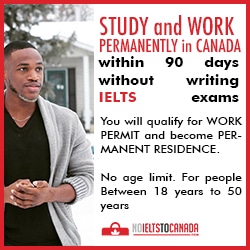Send your media files stored on your smartphone to your TV with Media Center Bbox.
If you are a holder of Bbox Bouygues Telecom, know that, through the application Bbox Media Center, it is possible to create a bridge between your box and your Android smartphone. You can send your media (photo, video, song) to your TV with a simple swipe of the finger to enjoy on the big screen.
Send pictures, sounds and videos on your TV with Bbox
Bbox sensation can connect his smartphone to send photos and videos on television, with a single gesture.
1. The media center
Media Center application allows you to send a choice of music, photos or video on your TV, if it is connected to the Bbox sensation. Select the icon that represents the media type (Music, Photo, Video) that you want to send.
2. The contents
Select the source of content that you want to send. Your device is listed in the left column. The folders on your smartphone or tablet will then appear. Then drag the contents in the playlist. If you put several files, the app will create a slideshow.
3. Send
Then press the play button to start the slideshow. The upper left arrow will allow you to send this slideshow on your TV. Note that you must be in the Media center of your Bbox. Bbox appears in the small panel in the top left, select it and drag your finger like to send content to television.

Media Center Bbox APK
If you are a holder of Bbox Bouygues Telecom, know that, through the application Bbox Media Center, it is possible to create a bridge between your box and your Android smartphone. You can send your media (photo, video, song) to your TV with a simple swipe of the finger to enjoy on the big screen.
Send pictures, sounds and videos on your TV with Bbox
Bbox sensation can connect his smartphone to send photos and videos on television, with a single gesture.
1. The media center
Media Center application allows you to send a choice of music, photos or video on your TV, if it is connected to the Bbox sensation. Select the icon that represents the media type (Music, Photo, Video) that you want to send.
2. The contents
Select the source of content that you want to send. Your device is listed in the left column. The folders on your smartphone or tablet will then appear. Then drag the contents in the playlist. If you put several files, the app will create a slideshow.
3. Send
Then press the play button to start the slideshow. The upper left arrow will allow you to send this slideshow on your TV. Note that you must be in the Media center of your Bbox. Bbox appears in the small panel in the top left, select it and drag your finger like to send content to television.
Media Center Bbox APK